How to Add Arbitrum to MetaMask
Table of Contents
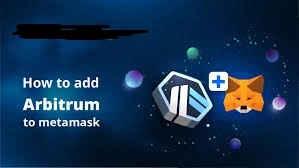
As Ethereum gas fees continue to rise, users are turning to Layer 2 scaling solutions like Arbitrum to save money and enjoy faster transactions. Arbitrum is one of the most popular Ethereum Layer 2 networks, and it enables users to interact with dApps like GMX, Uniswap, and many others, with lower fees and high speed. To get started, you’ll need to connect Arbitrum to your MetaMask wallet. This guide will show you exactly how to do that in just a few minutes.
For more insights and updates on the latest trends in crypto, be sure to check out our Nifty Finances platform, which is your gateway to smarter financial decisions in the digital economy.
What Is MetaMask?
MetaMask is a widely used crypto wallet that supports Ethereum and compatible Layer 2 networks like Arbitrum. It works as a browser extension (Chrome, Firefox, Brave) and a mobile app (iOS and Android). MetaMask lets users store crypto, connect to decentralized apps (dApps), and interact with various blockchains in a user-friendly interface.
By default, MetaMask only connects to the Ethereum mainnet. To use Arbitrum, you need to manually add the network or use a helper tool like Chainlist.
How to Add Arbitrum to MetaMask
Adding Arbitrum to MetaMask is quick and easy. Here’s the Step-by-Step Guide to Add Arbitrum to MetaMask
1. Open MetaMask
- Launch your MetaMask extension or mobile app.
- Log in with your password or biometric login.
2. Go to Network Settings
- In the top center of the MetaMask screen, click the network dropdown (it usually says “Ethereum Mainnet”).
- Select “Add Network” from the dropdown.
3. Enter Arbitrum One Network Details
A form will appear. Fill it out with the following details:
- Network Name: Arbitrum One
- New RPC URL:
https://arb1.arbitrum.io/rpc - Chain ID:
42161 - Currency Symbol: ETH
- Block Explorer URL:
https://arbiscan.io
4. Save the Network
You’ll see ETH as your default currency—this is Arbitrum ETH, which can be used for transactions and gas on the Arbitrum network.
Click “Save”.
MetaMask will now switch to Arbitrum One.
Alternative Method: Use Chainlist
If you prefer an even easier way, you can use Chainlist.org, a trusted platform that helps users add blockchain networks to MetaMask.
Here’s how:
- Visit https://chainlist.org
- In the search bar, type “Arbitrum One.”
- Click “Connect Wallet.”
- Approve the connection in MetaMask
- Click “Add to MetaMask.”
- Confirm the network addition in your wallet
This method auto-fills all the Arbitrum One details for you and helps avoid errors.
Why Add Arbitrum to MetaMask?
Connecting Arbitrum to MetaMask unlocks a world of possibilities:
- Access Arbitrum dApps – Use DeFi platforms like GMX, Uniswap, Radiant Capital, and more.
- Send and receive ETH and tokens – Easily manage your assets on the Arbitrum network using your familiar MetaMask wallet.
- Lower gas fees – Transactions on Arbitrum are much cheaper compared to Ethereum mainnet, making it ideal for active DeFi users and NFT collectors.
Adding Arbitrum to MetaMask is a simple yet essential step for anyone looking to benefit from faster and cheaper Ethereum transactions. Whether you choose to add it manually or use Chainlist, the process takes just a couple of minutes.
Tip: Always double-check the network details and only use trusted sources when connecting your wallet. Once you’re set up, you can explore the rapidly growing Arbitrum ecosystem with ease, without breaking the bank on gas fees.